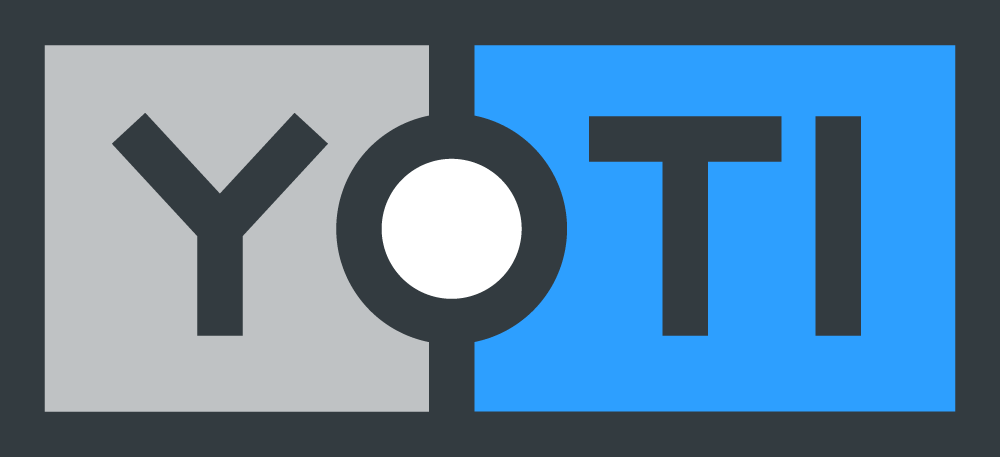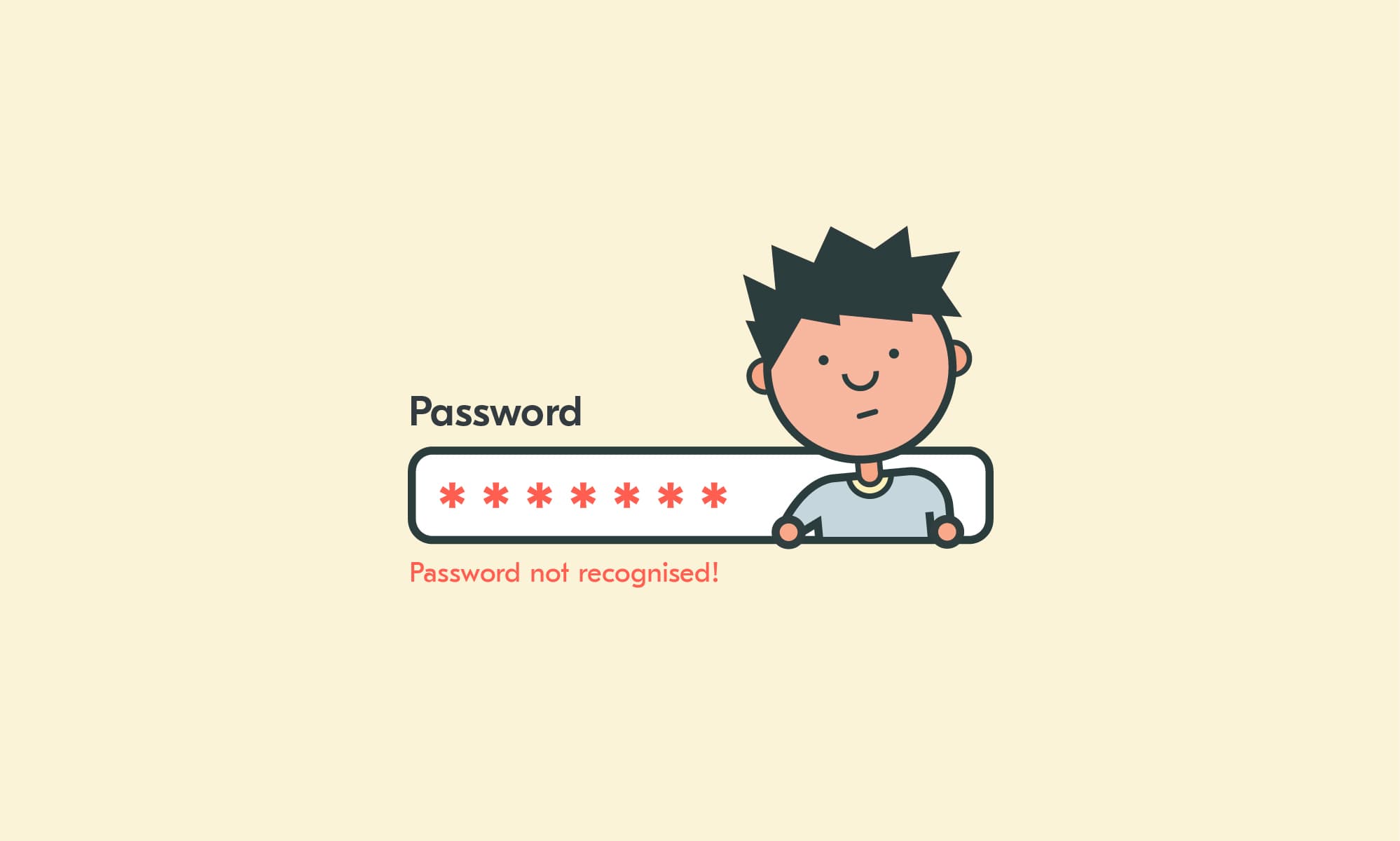
It’s safe to say that most of us are fed up with usernames and passwords.
We know we should use stronger, unique passwords. It’s just that it’s not that easy to remember 14 random numbers and letters, is it. It’s hard enough to remember the variants you have of the one password you use for most of your accounts and websites, let alone a unique password for each one.
The problem with passwords
Good job then, that passwords are as rubbish as we are at remembering them. Passwords just aren’t adequate for protecting our online accounts anymore. The number of recent data breaches is testament to that. In 2017, 122 data records were stolen every single second (Breach Level Index, 2017). It’s clear that what the world needs is a modern solution that makes life easier for the average person, but harder for fraudsters.
Well, look no further. Introducing: Yoti’s password manager—where you are your password.
Managing your passwords with Yoti
When you use Yoti to safely store and easily access your logins for your favourite sites, you are in full control of your data. There’s no master password to remember; using your biometrics to access and make use of an encrypted store of all your usernames and passwords makes signing in faster, safer and simpler. It even helps you generate unique, strong passwords for even better protection.
Here’s how it works:
- Download the free Yoti app for Android or iOS, if you don’t already have it.
- Download the password manager extension to your computer for Chrome or Firefox.
- Once installed, you’ll see an icon in the top right hand corner of your browser. Click this icon to display a Yoti QR code.
- Scan the code with the Yoti app on your phone and that’s it—you’re ready to go.
- Simply log in to websites on your computer as normal and Yoti will offer to store your details and fill them in for you every time you visit. There’s no need to remember passwords anymore—Yoti does it for you.
- When you step away from your computer, simply lock the Yoti extension with a click (or the extension will automatically lock after 15 minutes of inactivity), so that someone using your laptop or computer can’t see your passwords. If someone else attempts to unlock the extension, you’ll receive a notification on your phone. Tapping ‘Cancel’ on the notification will deny access, keeping the browser extension locked.
- To unlock the extension again just click the ‘Unlock’ button in the browser extension. You’ll then receive a push notification on your phone to unlock your passwords.
- When you’re done browsing, remember to sign out of the extension and all your logins will remain secured and encrypted. You can sign in to the extension again at any time by scanning the code using your Yoti app.
Keeping your details safe
Security is absolutely key with everything we do at Yoti—our password manager is no exception. We take security seriously and always put the safety of your personal data first. With our password manager, we’ve developed a password management tool with Yoti security embedded throughout.
Multiple users with different logins on the same PC or Mac
With our password manager, you simply need to install the browser extension and then anyone who uses it can access their secure logins with their own Yoti. This means you can have a family laptop with the Yoti extension installed but anybody with Yoti can access their own logins. This means Yoti could also be used on public or shared devices in the workspace, whilst keeping all of your personal passwords and accounts secure.
No master password
Unlike other password managers, ours doesn’t rely on a master password to secure all of your passwords. As we said, passwords are no longer adequate for protecting our information. Our password manager is connected to your Yoti account so the only way to access and use your passwords is by using the Yoti app on your phone.
Locked passwords
Once you have finished on the laptop or computer you were using, you can lock the password manager. So, if someone then uses the same computer after you, they won’t have access to any of your passwords. Once you sign out of the password manager, no data is left on the laptop or computer you were using. You can walk away safe in the knowledge that there is nothing for anyone to find. The only way to unlock and use your login details is with your Yoti account.
Linked to your Yoti account
All details are encrypted, and the only way to decrypt them is with your Yoti. If someone else got hold of your phone, firstly they would have to gain access to the phone (either by guessing your phone’s PIN or possessing your fingerprint). They would then need to log in to your Yoti app—with a limited number of attempts at the PIN before they’re locked out.
This is the first version of our password manager. It’s available on Google Chrome and Mozilla Firefox but we’re working on bringing it to other browsers soon. If you’d like to be notified when it’s available for other browsers, leave your email here and we’ll let you know.
And the best news? It’s free!
If you have any questions about our password manager, please get in touch.